- Division
- Question
-
ACCESSORY
* Black cable : Ground
* Red cable : ACC (Power source on when key ignition is in accessories or ON position.)
* Yellow cable : VCC (Continued power source.)

1. Continued recording. even if turn off ignition.
Black cable(Ground): It should connect to ground in car
Yellow cable(VCC) : It should connect continued power supply of fuse in fuse box
(ex : Emergency light, Hazardous light, Door lock)
Red cable (ACC) : It should connect to power supply of fuse which is operated.
when turn on ignition (ex : cigar light fuse etc)
2. If you don't want to use continued recording of dash cam. when turn off ignition
Black cable(Ground): It should connect to ground in car
Twist Yellow cable(VCC) with Red cable(ACC) as below a picture.

Twisted cable should connect to power supply of fuse which is operated. when turn on ignition (ex : cigar light fuse etc)
-
APP
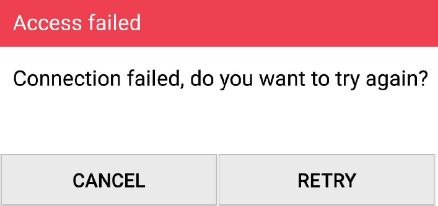 Depending on the smartphone settings, some smartphones may be disconnected due to weak Internet signals.This is not a problem with the product or smartphone application, please refer to the solution below.How to check Wi-Fi connection1. Smart network switch lets you stay connected by switching to available cellular data sources whenever your Wi-Fi connection becomes unstable.1) Swipe down from the top of the screen to pull down the Notification Shade.2) Tap the Settings button in the top right corner of your screen3) Tap Wi-Fi.
Depending on the smartphone settings, some smartphones may be disconnected due to weak Internet signals.This is not a problem with the product or smartphone application, please refer to the solution below.How to check Wi-Fi connection1. Smart network switch lets you stay connected by switching to available cellular data sources whenever your Wi-Fi connection becomes unstable.1) Swipe down from the top of the screen to pull down the Notification Shade.2) Tap the Settings button in the top right corner of your screen3) Tap Wi-Fi.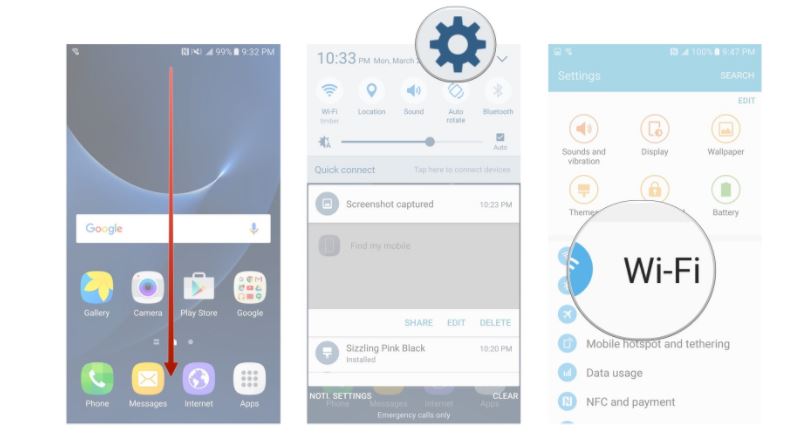 4) Tap More in the upper right corner of your screen5) Tap Smart network switch.6) Tap on or off in the pop-up message box.
4) Tap More in the upper right corner of your screen5) Tap Smart network switch.6) Tap on or off in the pop-up message box. Or
Or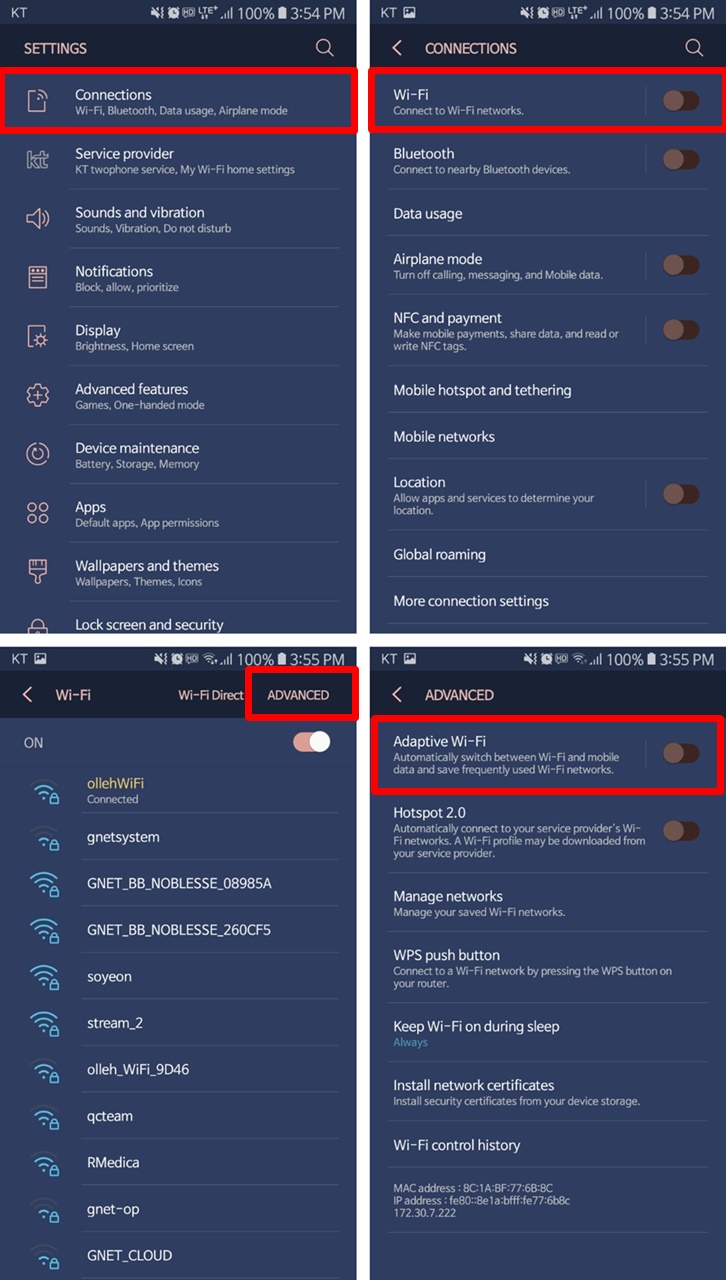 ※ Sometimes due to lack of memory of smartphone, smartphone can not be connected with dash camera.If you do not want to connect even after completing the above ways, please clean the memory in the smartphone or quit all running applications.
※ Sometimes due to lack of memory of smartphone, smartphone can not be connected with dash camera.If you do not want to connect even after completing the above ways, please clean the memory in the smartphone or quit all running applications. -
PC VIEWER
In PC VIEWER, you can enter the Setting > System > Time Setting as below

-
DASH CAM
During the Parking:
When parking mode is ON, the dash camera records at 10fps.
When parking is OFF, the dash cam continuous recording at 30fps
When parking mode is ON and motion detection is OFF, the dash camera continuous the recording at 10fps.
When parking mode is ON and the motion detection is ON, the dash camera starts the recording at 10fps only when there is movement detected.
-
DASH CAM
 Parking mode means that if you do not drive the car and the parking condition to record and store for a long time.In the case of a product which uses a 3-wire constant power cable, if the ACC power is cut off after parking the car, it will enter the parking mode right away.When entering the parking mode, the dash camera recording frame (FPS) is automatically changed from 30 FPS to 10 FPS,In other words, the parking mode can be recording to 3 times than normal (driving) mode.
Parking mode means that if you do not drive the car and the parking condition to record and store for a long time.In the case of a product which uses a 3-wire constant power cable, if the ACC power is cut off after parking the car, it will enter the parking mode right away.When entering the parking mode, the dash camera recording frame (FPS) is automatically changed from 30 FPS to 10 FPS,In other words, the parking mode can be recording to 3 times than normal (driving) mode. -
DASH CAM
TV-OUT connection cable PIN MAP is as follows.
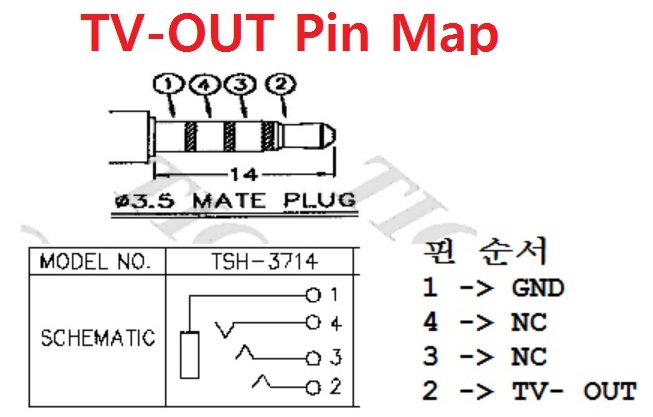

After connecting the cable, touch the 'TV-OUT' button on the main screen to output the image to the connected monitor screen. At this time, the LCD screen turns off.
When touch the screen, turn off the monitor and output the image into GT700.
-
DASH CAM
When the LCD touch screen does not work well, you can calibrate the LCD touch screen in the following way
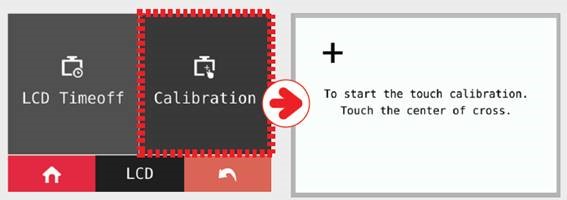
[MENU]→[SET UP] →[LCD] →[Calibration] or
Press the power button three times more than 0.5 seconds at the main screen.
If so, you can enter the [Calibration]
Follow the instructions on the screen and tough the center of the cross in order.
-
DASH CAM
It is equipped with the voltage management function which is installed to protect the battery of the customer who uses the LBP and the dash camera.
LBP is the implication of Low Battery Power.
The dash camera is a function that protects the battery of the customer by cutting off the power by oneself.
(The purpose of saving the minimum power of the vehicle battery so that the vehicle can be started)
In the case of LBP voltage management system, it can be set in five steps of 11.3V, 11.5V, 11.8V, 12V, and 12.3V,
The dash camera will be turned off when you keep it below the reference value for 5 minutes.
Configurable voltage (V)
Power Off
11.3 V
11.5 V
11.8 V
12 V
12.3 V
-
DASH CAM
We have 4 type of Recording mode.
Normal Recording
- It starts recording when power is connected
- Security LED flickers once every 2 seconds
Event
Recording
Impact Mode
- If there is impact or shock, the REC LED will flicker and record in event mode
- After event recording is finished, it will be automatically changed to normal recording mode.
Parking Mode
- When the ACC voltage is released, the parking mode automatically operates in 10 seconds.
- It is recorded with 10 frame in order to extend recording time
- Security LED flickers every 4 second
- If it connects with ACC voltage, it will switch to normal recording mode.
Motion detection
Mode
- Under parking mode, it records if there is any movement within a range of 3M
- Security LED will blink faster
- If the movement finishes, it returns to parking mode again
-
DASH CAM
G sensor (Gravity Sensor), is a sensor that recognizes movement or tilting of an object due to gravitational action of the Earth.

X axis: Shock and acceleration (+) and deceleration (-) in front and rear are displayed in red.
Y axis: Shock from left (+) and right (-) side and left and right movement (left turn, right turn) are displayed in green.
Z axis: Shows the shocks in the top (skyward +) and bottom (ground direction -) in blue.
